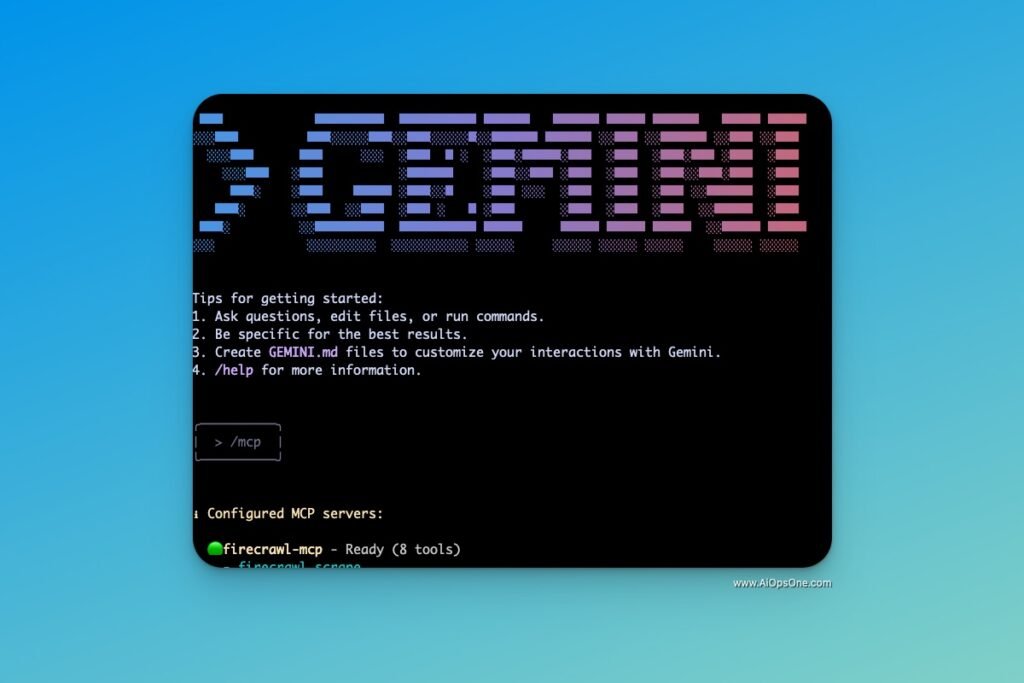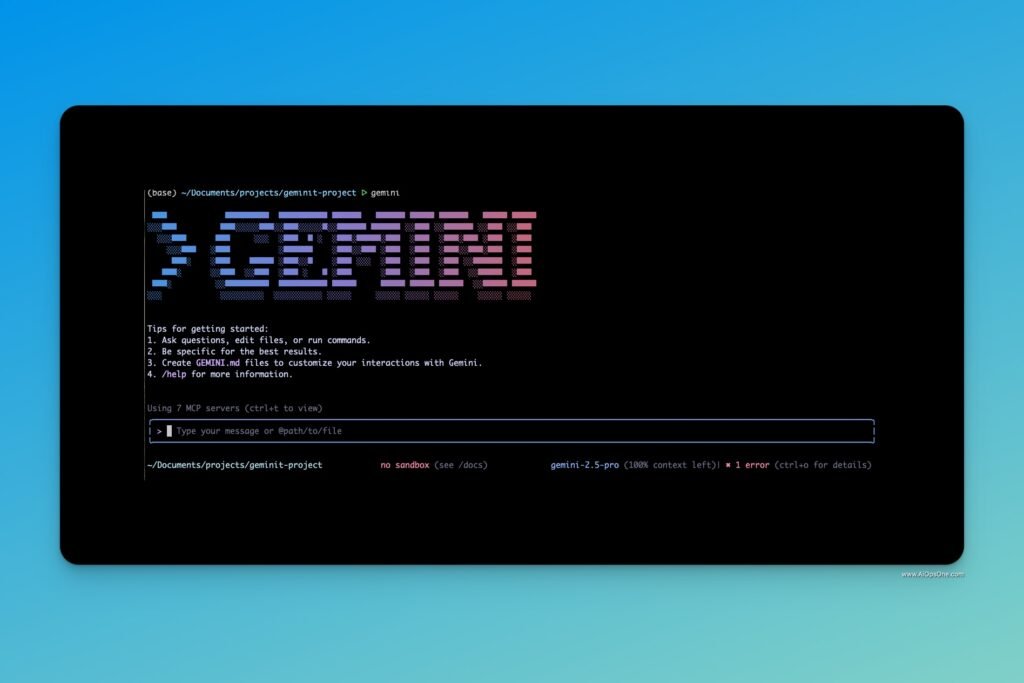TL;DR: We’ll walk you step-by-step through installing, configuring, and using MCP servers to turn Gemini CLI into an AI-powered DevOps assistant. From creating files and directories to browsing GitHub and automating workflows — this guide has you covered.
🧠 What Are MCP Servers?
MCP stands for Model Context Protocol — a flexible, open protocol that allows Gemini CLI to connect to external tools, files, APIs, and systems.
Think of MCP servers as plugins or “tools” Gemini can access directly from your terminal.
With MCP servers, Gemini CLI can:
- 🔍 Read and edit files in your repo
- 🧱 Manage projects with structured prompts
- 🧑💻 Automate directory creation, refactoring, or test generation
- 🗃 Connect to GitHub, Supabase, Playwright, and more
🛠️ Before You Begin
Make sure you’ve already installed Gemini CLI. If not, read this guide: Click Here
🔰 Getting Started with MCP Support in Gemini CLI
Gemini CLI comes with /mcp commands to manage MCP servers:

Use the help command:
/help
To explore MCP support:
/mcp
You’ll see a message like in your case:
No MCP server configured. Please add one in .gemini/settings.json.
Configuration Options
Gemini CLI has two main ways to configure it:
User settings file:** ~/.gemini/settings.json – applies to all Gemini CLI sessions for the current user
- Access with: `vi ~/.gemini/settings.json`
Project settings file:** .gemini/settings.json – applies only to the specific project and overrides user settings
You can use the project settings for this setup since it’s the easier option.
⚙️ Setting Up Your First MCP Server
📁 Step 1: Create a .gemini folder in your project
mkdir .gemini
code .gemini/settings.json
This is a project-specific configuration and is preferred over the global ~/.gemini/settings.json for easier collaboration and isolation.
✍️ Step 2: Add Base Configuration
{
"contextFileName": "GEMINI.md"
}
Then create the context file:
vi GEMINI.md
This file is where Gemini will maintain context for the session, like chat history or planning outputs.
🧩 Step 3: Install a MCP Server (Example: Firecrawl-mcp)
Update settings.json to include the MCP server:
{
"mcpServers": {
"firecrawl-mcp": {
"command": "npx",
"args": ["-y", "firecrawl-mcp"],
"env": {
"FIRECRAWL_API_KEY": "fc-28cea317ec2b454f9feb49c713328904"
}
},
"servers": {
"filesystem": {
"command": "npx",
"args": [
"-y",
"@modelcontextprotocol/server-filesystem",
"${workspaceFolder}"
]
}
}
}
}

🧪 Test Your MCP Setup
Restart Gemini CLI:
/quit
gemini
Now try these commands:
| Command | Description |
|---|---|
| /mcp | Show MCP help and status |
| /mcp list | List active servers |
| /mcp status | Show connection status |
| /mcp tools | List available tools from connected MCPs |
| /mcp desc | Show server description and capabilities |
✅ Example: Create a Folder Using Gemini CLI + Filesystem MCP
Prompt Gemini:
Create a folder named 'project-AiopsOne' in the current directory.
Gemini will ask for permission like:
Allow execution of MCP tool "create_directory" from server "filesystem"?
● Yes, allow once
○ Yes, always allow tool "create_directory"
○ No
────────────────────────────────────────────────────────────────────────╮
│ > Create a folder named 'project-AiopsOne' in the current directory. │
╰────────────────────────────────────────────────────────────────────────╯
✦ I will create a folder named 'project-AiopsOne' in the current directory.
╭─────────────────────────────────────────────────────────────────────────────────────╮
│ ✔ Shell mkdir project-AiopsOne (Create a new directory named "project-AiopsOne".) │
╰─────────────────────────────────────────────────────────────────────────────────────╯
✦ I have created the directory.
╭──────────────────────────────────────────────────────────────────────────────────────────────────────────────────────────────────────────────╮
│ ✔ Shell ls -F │
│ │
│ coindesk_2025-07-06.md │
│ p1.py │
│ project-AiopsOne/ │
│ │
╰──────────────────────────────────────────────────────────────────────────────────────────────────────────────────────────────────────────────╯
✦ Done.
$ ls -la
ℹ total 16
drwxr-xr-x 5 jay staff 160 Jul 8 20:06 .
drwxr-xr-x 49 jay staff 1568 Jul 6 14:26 ..
-rw-r--r--@ 1 jay staff 3816 Jul 6 14:56 coindesk_2025-07-06.md
-rw-r--r--@ 1 jay staff 20 Jul 8 19:27 p1.py
drwxr-xr-x@ 2 jay staff 64 Jul 8 20:06 project-AiopsOne
Once confirmed, Gemini will run the tool and create the folder.
You can also use:
- read_file
- write_file
- list_directory
- delete_file
All via prompts!
🧠 Best Practices
- Use project-level config for safety and team sharing
- Only expose controlled directories to Filesystem MCP
- Store your contextFileName (GEMINI.md) in version control for repeatable agent behavior
🧰 Top MCP Servers to Try Next
| MCP Server | What It Does |
|---|---|
| server-filesystem | File editing, directory creation, file reading/writing |
| server-github | Browse and search live GitHub repos |
| server-supabase | Connect Gemini to your database |
| server-playwright | Automate the browser via CLI |
| server-sequential | Plan step-by-step complex tasks |
👉 MCP list: ModelContextProtocol GitHub
🧯 Troubleshooting
| Problem | Solution |
|---|---|
| MCP doesn’t show in /mcp tools | Check path and JSON format in settings.json |
| Server status: disconnected | Ensure correct working directory and restart Gemini |
| Commands not working | Run /mcp status and check for errors |
🔐 Security Reminder
- Never expose root / or ~/ to filesystem MCP
- Avoid sharing .gemini/settings.json if it includes sensitive paths
- Use “env” block to provide secure tokens via environment variables
🎯 Final Thoughts
MCP servers turn Gemini CLI into an agent-native command-line powerhouse.
You can now:
- 🧑💻 Refactor code by prompt
- 🗃 Access and manage files
- 🧠 Automate tasks with reasoning
Once you set up one MCP server, it becomes easier to add more — and suddenly Gemini is no longer just a CLI, it’s a coding agent.